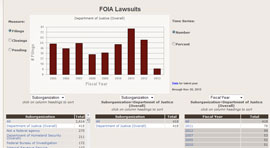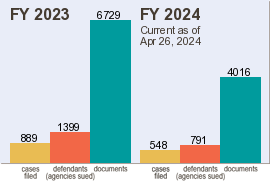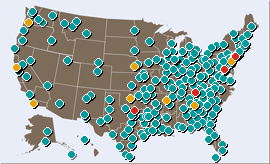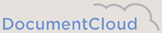About Contributing Documents
FOIAproject.org provides a home for comprehensive information on all federal FOIA decisions, whether on initial FOIA requests, administrative appeals, or FOIA lawsuits. You can support this community effort by contributing FOIA correspondence and FOIA court documents in cases you have been involved in.
Use the “Add Documents” tool to upload FOIA request letters and agency responses that illustrate egregious cases of withholding. Add to the court documents filed in cases you handle so the public and other litigants can access the full court record to help them succeed in their own FOIA efforts.
How the Upload Facility Works
You must register to upload documents. This allows you to control – add or delete – any document you contribute, decide when you want to share them publicly or remove them from sharing, and edit your descriptive text at any time. In short, you retain full control over any documents you contribute. To register, all you need to provide is an email address and zip code. The email address is used for sending you an activation link that you will need to click on to be allowed to upload documents. The zip code gives us an idea of where our users are without requiring any personally identifiable information.
Once you are registered and have signed in, interactive screens take you through a two-step upload process. In Step 1 you identify the case for which you are contributing documents. In Step 2 you add some descriptive information about the document and then upload it.
Step 1. Identify the specific case you want to contribute documents on:
If this is your first case, you will see a button to start a new case. When you click this, you are asked whether you want to upload documents on a court case (yes/no). The contents of screens then differ somewhat by which selection you make. If you have saved other cases, they will appear on a pull-down list; selecting one of these will jump you ahead to Step 2.
- Court case. Input the complete case docket number and district for the court case for which you are contributing documents, then click on the “Lookup” button. If the case is already in our database, the case title will be filled in automatically on the next screen. Otherwise, you fill in the case title and click on the “Update Case Info” button. The case title serves as your label for the case so you can modify it to suit your purposes. This is a personal label and isn’t made public.
- FOIA request. Input the agency and agency-assigned tracking number for the case for which you are contributing correspondence. If this is an administrative appeal, you should put in the tracking number at the initial request stage. (The next screen allows you to add the tracking number for the appeal.) If the system believes information on the case may already be in the archives, a button labeled “Lookup” is offered; if so, click on it to have the system search to see if there is any information about this case. If so, information will be filled in automatically; otherwise you will be prompted to supply the following details about the case:
- FOIA appeal #. If the request has been administratively appealed, add the appeal number.
- FOIA request date. This is the date you submitted your initial FOIA request.
- Short descriptive label. This is a personal label and isn’t made public. It allows you to keep track of cases for which you have contributed documents. If you want to add documents for this case in the future, you can select this label from a pull-down list and thereby bypass Step 1.
- Detailed case description. Input a full description of the records requested. This text will be used to allow the public to locate requests they may be interested in, so along with a description of the records you may want to mention what about the agency’s decision makes the case noteworthy of interest.
Once you have filled in these descriptive items, click on the “Update Case Info” button. You are then given a chance to review the information, and modify any items until you are completely satisfied. (You can also return to this screen and make any modification at a later date, even after you have uploaded documents on this case.)
Step 2. Upload the document.
Next, click on the “Add a new document” button. You are then asked to describe the document you are uploading:
- Document title. This is a short descriptive title on the nature of the document or piece of correspondence.
- Classification. From the pull-down list, select which category the document falls into (initial request, agency response, answer to the complaint, summary judgment motion, etc.)
- Originator. Select from the pull-down list the party who originated the document — the requestor, the agency, the court, or some other source.
- Document date. Input the date of the document.
- Status. You can choose to keep the document “private” (viewable only by yourself), or public. You can come back and update this status at any time –- changing it from private to public, and vice-versa.
- Document description. You can make this as long or as short as you want. This text will be used to help users locate cases and documents of interest so you may want to include information on what makes the contents of the document of particular interest.
Once you have entered this information you can upload the document. Step 2 can be repeated for each additional document you want to upload. Or, if you have already entered documents, you may select from a pull-down list a document to modify, view, or delete.
 Recent Tweets
Recent Tweets